Competitor Tracking
Competitor tracking is a necessity for eCommerce businesses. It’s also a mindlessly dull and repetitive one – if you’re still doing it manually, that is.
DataNoodle automatically tracks pages and products from different websites as part of a single data set. By tracking websites belonging to both you and your competitors, you can easily view and compare pricing tactics, product availability, and content updates all in one place.
All you need to do to set up competitor tracking is log in to your DataNoodle account, create an Ecosystem to store your data set, and add the websites you want to be tracked. Scroll down to see the simple step-by-step process.
Setting up your Ecosystem
When you first log in to your DataNoodle account, you’ll be prompted to create an Ecosystem to store your data set. Click the +Ecosystem button and fill out the necessary fields.
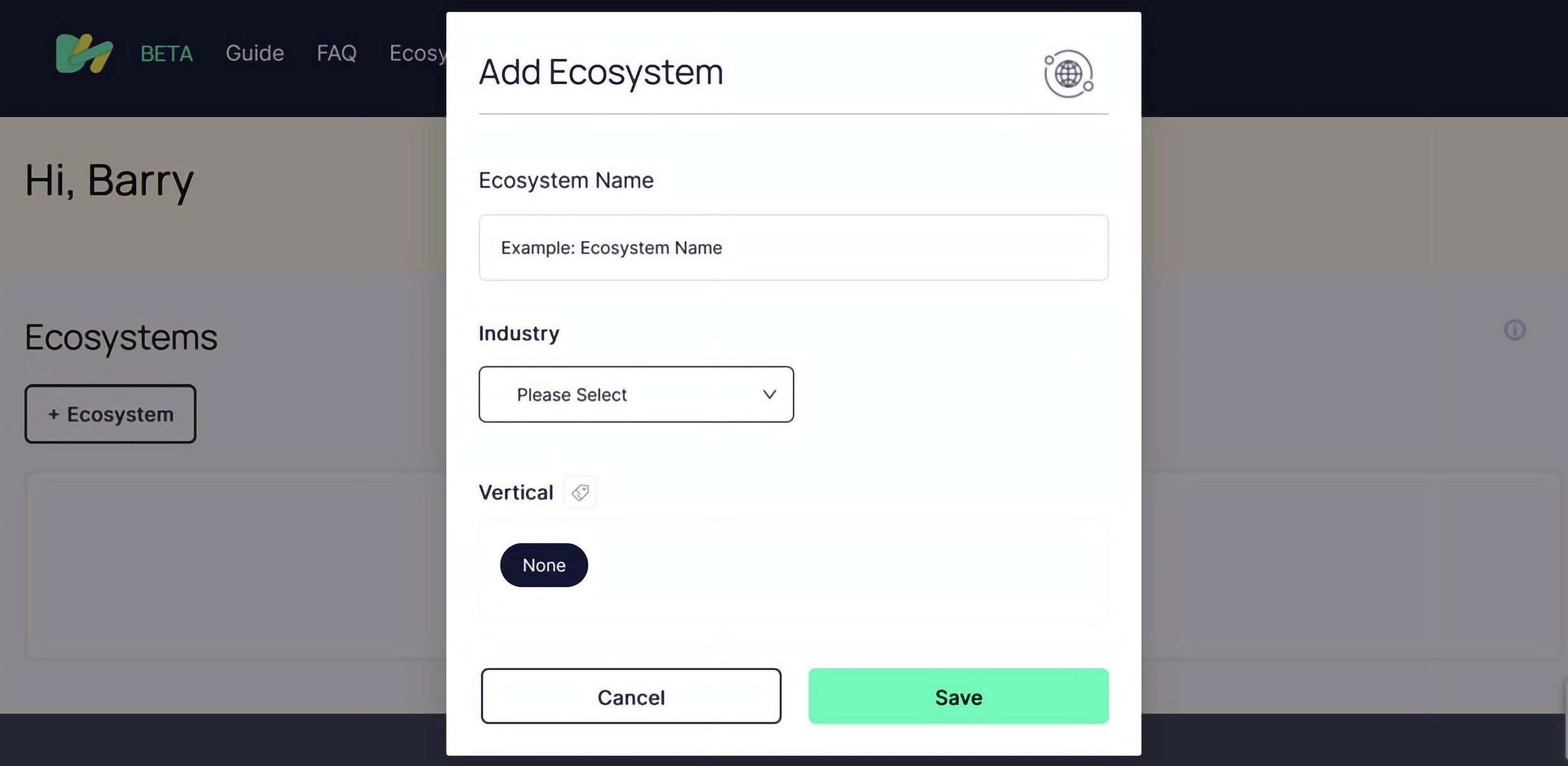
- Ecosystem Name: Give your Ecosystem a name.
- Industry: Select the industry for your business from the dropdown menu.
- Vertical: Optionally, select from a list of suggested vertical tags, which you can later use to create data segments. The tags suggested depend on the industry you selected. Or you can skip this step for now and create your own custom tags after completing setup.
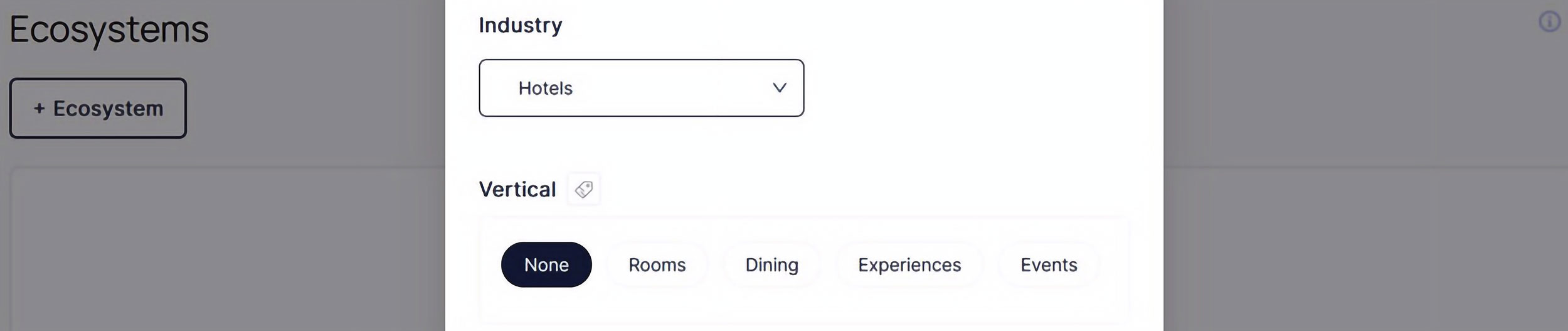
Click the Save button to finish your Ecosystem creation.
Adding websites
Now that your Ecosystem’s set up, click the +New Website button and fill out the necessary fields.
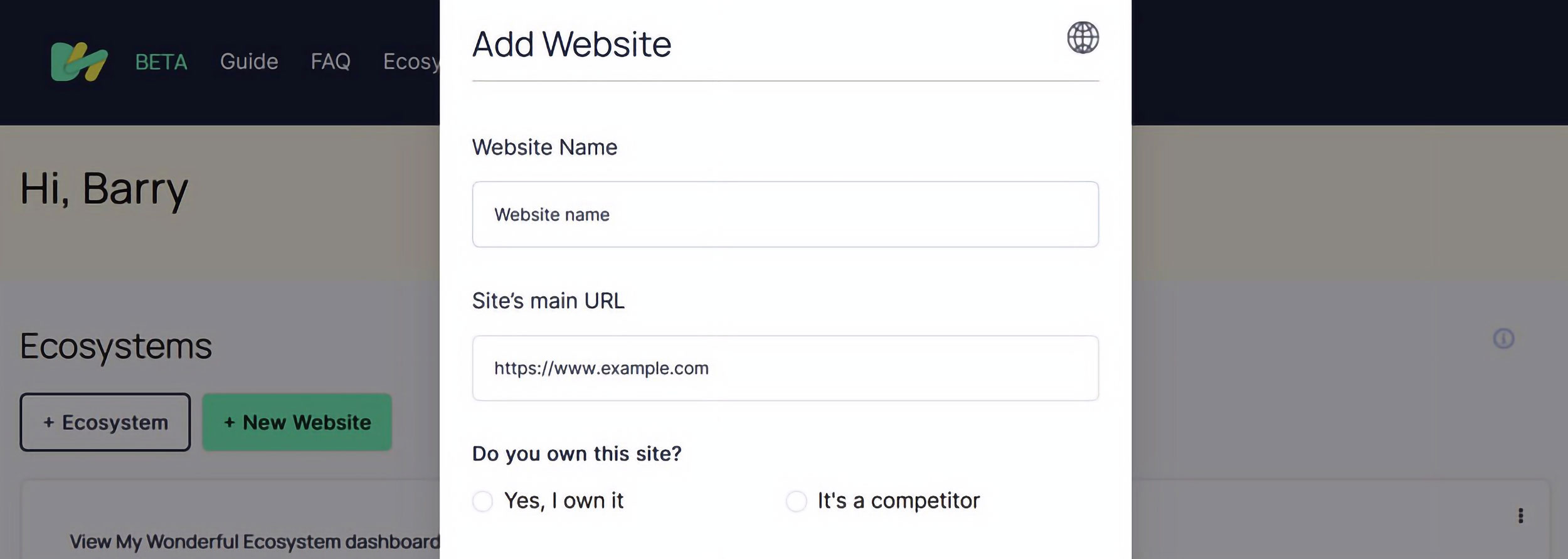
- Website Name: The name of the website.
- Site’s main URL: Copy and paste in the URL of the homepage. For tracking to work correctly, make sure you add in the complete URL including any prefixes like https:// and www.
- Do you own this site?: Tell us whether the website is yours or a competitor’s.
- Assign to an Ecosystem: Select the Ecosystem you want this website to be tracked in.
- Business type: Select from a choice of eCommerce, Omnichannel, Brick & Mortar, or SaaS.
Hit the Save button to finish adding the website. Rinse and repeat for the other websites you want to add.
Note that the first scan of the websites can take up to 24 hours. We’ll send you an email once your data is ready to view!
Stay ahead of the competition.